Deploy and manage services
This guide will walk you through deploying Akka services using the Akka Console and the Akka CLI. By the end, you’ll be able to deploy, check the status, update, and remove services.
| Akka also supports a descriptor for a full project configuration spanning over multiple services and other project-level settings. Please refer to Project Descriptor reference for details. |
Prerequisites
Before deploying a service, ensure you have the following:
-
An Akka account
-
A running Docker daemon
Build container image
The mvn install command of the Maven Docker plugin connects to the locally running Docker daemon. Check your active Docker context with docker context list. You may overwrite it through the DOCKER_HOST environment value.
|
Build a container image of the service:
mvn clean install -DskipTestsBy default, the maven build will produce images with the following format: container-name:tag-name where the container name is the artifactId and the tag name is the version plus the build timestamp.
The docker build output in maven will print something similar to the following:
DOCKER> Tagging image shopping-cart:1.0-SNAPSHOT-20241028102843 successful!Deploying a service
Services can be deployed via the Akka CLI.
To deploy your service, use the following command. Replace my-service with your service name and update the container name and tag from the mvn install:
akka service deploy my-service container-name:tag-name --pushYour service will now begin deploying.
The --push flag will push the container image to the Akka Container Registry before deploying the service. If your project has more than one region, the image will be pushed to each region ACR and deployed in all regions. If you are not using ACR, you first need to push the image to the container registry you are using.See pushing to ACR and pushing to external container registry for more information. |
| To combine deploying a service with relevant settings, Akka supports deploying with service descriptors (see below). |
Checking service status
You can verify the deployment status of your service in the Akka Console or with the Akka CLI:
- Akka CLI
-
Verify the service status from the command line with this command:
akka service listA service status can be one of the following:
-
Ready: All service instances are up-to-date and fully available.
-
UpdateInProgress: Service is updating.
-
Unavailable: No service instances are available.
-
PartiallyReady: Some, but not all, service instances are available.
-
- Akka Console
-
-
Open the Akka Console.
-
Navigate to the Project where the Service is deployed.
-
Look for the Service card of the Service, it shows the status.
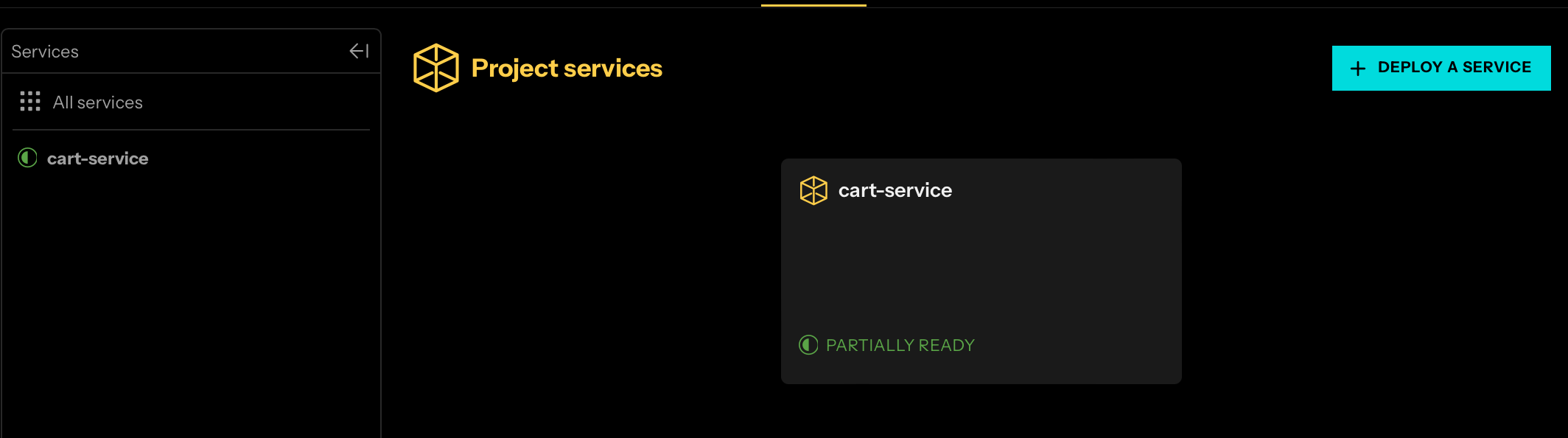
A service status can be one of the following:
-
Ready: All service instances are up-to-date and fully available.
-
Update In Progress: Service is updating.
-
Unavailable: No service instances are available.
-
Partially Ready: Some, but not all, service instances are available.
-
-
How to update a deployed service
If you need to update your service with a new container image:
-
Make changes to your service and package them into a new container image, see Build container image.
-
Deploy the updated image by passing the new tag:
akka service deploy my-service container-name:tag-name-2 --push
Akka will perform a rolling update, replacing old instances with new ones without downtime.
The --push flag will push the container image to the Akka Container Registry before deploying the service. If your project has more than one region, the image will be pushed to each region ACR and deployed in all regions. If you are not using ACR, you first need to push the image to the container registry you are using.See pushing to ACR and pushing to external container registry for more information. |
Pushing to Akka Container Registry
Pushing images to the Akka Container Registry (ACR) works similarly to other Docker registries, with the added feature that Akka supports multi-region deployments. When deploying to multiple regions, each configured region requires its own ACR. The Akka CLI manages this process automatically.
To push your images to the Akka Container Registry (ACR), use the following command:
akka container-registry push container-name:tag-nameThis command will create new tags specifically formatted for ACR, prepending the ACR URL, the organization, and the project names to the image before pushing it.
For example, if your project has two regions with ACRs acr.us-east-1.akka.io and acr.us-east-2.akka.io, the command will push to:
-
acr.us-east-1.akka.io/my-organization/my-project/container-name:tag-name -
acr.us-east-2.akka.io/my-organization/my-project/container-name:tag-name
After pushing to all regions, the CLI will display the primary region’s image path, which should be used for service deployment:
When deploying an Akka service, use the primary region image tag:
acr.us-east-1.akka.io/my-organization/my-project/container-name:tag-nameACR image paths
Images in ACR follow a hierarchical structure and can be scoped to either a single project or an entire organization:
-
For single-project availability, the image path must include both the organization and project names:
my-organization/my-project/container-name:tag-name -
To make an image available across all projects within an organization, use only the organization name in the image path:
my-organization/container-name:tag-name
In ACR, this structure reflects Akka’s organizational layout, where an organization can manage multiple projects that host images. Images stored at the organizational root can be deployed in any project within that organization.
As mentioned earlier, the Maven build will produce images with the format container-name:tag-name (without organization and project segments). When pushing images without the organization and project segments, the Akka CLI will populate these segments based on your current organization and project.
If desired, you can configure Maven to build images for a specific organization or organization/project. To do this, configure the docker.image property in your pom.xml:
<properties>
<docker.image>my-organization/my-project/container-name</docker.image>
</properties>Pushing to external container registry
If you are not using ACR, use docker push command instead.
docker push container-uri/container-name:tag-nameEnsure that your chosen container registry is accessible to all regions in your project.
For further details, see external container registries.
Using service descriptors
Akka services can also be described and managed with YAML service descriptors. See Service Descriptor reference.
| Akka also supports a descriptor for a full project configuration spanning over multiple services and other project-level settings. Please refer to Project Descriptor reference for details. |
You can deploy your service using a service descriptor. For this you need at least the image, which you can get by building the container image and then pushing it to the container registry:
akka container-registry push container-name:tag-nameOnce pushed, you need to use the suggested image from the command’s output in your service descriptor, for example:
name: my-service
service:
resources:
runtime:
mode: embedded
image: acr.us-east-1.akka.io/my-organization/my-project/container-name:tag-name
env:
- name: SOME_VARIABLE
value: some value
You must add the primary region image tag from akka container-registry push output.
|
| Keep the embedded runtime mode in the service descriptor, as it is the only mode supported by Akka services. |
To apply this descriptor, run:
akka service apply -f my-service.yamlYou can also export an existing service’s descriptor for reference or editing:
akka service export my-service -f my-service.yamlRedeploying with a descriptor
After editing the service descriptor (e.g., my-service.yaml), redeploy it with:
akka service apply -f my-service.yamlEditing the service descriptor in place
Once you have deployed your service, you can also modify it by editing its service descriptor:
akka service edit my-serviceRemoving a deployed service
To delete a service and free its resources, run the following command, replacing my-service with the name of the service you want to remove:
akka service delete my-serviceThe service will be deleted, and its resources will be freed.
|
During development, with changing domain models, it may be useful to delete a service including its data. To delete already stored data and the service, use the |
Conclusion
You now know how to deploy, verify, update, and remove Akka services using the Akka CLI. Continue experimenting with different configurations and commands to further enhance your services.
