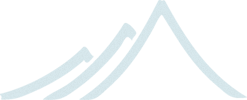HTTP Security
Module stability: IN PROGRESS
Akka supports security for access to RESTful Actors through HTTP Authentication. The security is implemented as a jersey ResourceFilter which delegates the actual authentication to an authentication actor.
Akka provides authentication via the following authentication schemes:
The authentication is performed by implementations of akka.security.AuthenticationActor.
Akka provides a trait for each authentication scheme:
- BasicAuthenticationActor
- DigestAuthenticationActor
- SpnegoAuthenticationActor
Setup
To secure your RESTful actors you need to perform the following steps:
- configure the resource filter factory ‘akka.security.AkkaSecurityFilterFactory’ in the ‘akka.conf’ like this:
akka {
...
rest {
filters="akka.security.AkkaSecurityFilterFactory"
}
...
}
- Configure an implementation of an authentication actor in ‘akka.conf’:
akka {
...
rest {
filters= ...
authenticator = "akka.security.samples.BasicAuthenticationService"
}
...
}
- Start your authentication actor in your ‘Boot’ class. The security package consists of the following parts:
- Secure your RESTful actors using class or resource level annotations:
- @DenyAll
- @RolesAllowed(listOfRoles)
- @PermitAll
Security Samples
The akka-samples-security module contains a small sample application with sample implementations for each authentication scheme. You can start the sample app using the jetty plugin: mvn jetty:run.
The RESTful actor can then be accessed using your browser of choice under:
- permit access only to users having the “chef” role: http://localhost:8080//secureticker/chef
- public access: http://localhost:8080//secureticker/public
You can access the secured resource using any user for basic authentication (which is the default authenticator in the sample app).
Digest authentication can be directly enabled in the sample app. Kerberos/SPNEGO authentication is a bit more involved an is described below.
Kerberos/SPNEGO Authentication
Kerberos is a network authentication protocol, (see http://www.ietf.org/rfc/rfc1510.txt). It provides strong authentication for client/server applications. In a kerberos enabled environment a user will need to sign on only once. Subsequent authentication to applications is handled transparently by kerberos.
Most prominently the kerberos protocol is used to authenticate users in a windows network. When deploying web applications to a corporate intranet an important feature will be to support the single sign on (SSO), which comes to make the application kerberos aware.
How does it work (at least for REST actors)?
- When accessing a secured resource the server will check the request for the Authorization header as with basic or digest authentication.
- If it is not set, the server will respond with a challenge to “Negotiate”. The negotiation is in fact the NEGO part of the SPNEGO specification
- The browser will then try to acquire a so called service ticket from a ticket granting service, i.e. the kerberos server
- The browser will send the service ticket to the web application encoded in the header value of the Authorization header
- The web application must validate the ticket based on a shared secret between the web application and the kerberos server. As a result the web application will know the name of the user
To activate the kerberos/SPNEGO authentication for your REST actor you need to enable the kerberos/SPNEGOauthentication actor in the akka.conf like this:
akka {
...
rest {
filters= ...
authenticator = "akka.security.samples.SpnegoAuthenticationService"
}
...
}
Furthermore you must provide the SpnegoAuthenticator with the following information.
- Service principal name: the name of your web application in the kerberos servers user database. This name is always has the form HTTP/{server}@{realm}
- Path to the keytab file: this is a kind of certificate for your web application to acquire tickets from the kerberos server
akka {
...
rest {
filters= ...
authenticator = "akka.security.samples.SpnegoAuthenticationService"
kerberos {
servicePrincipal = "HTTP/{server}@{realm}"
keyTabLocation = "URL to keytab"
# kerberosDebug = "true"
}
}
...
}
How to setup kerberos on localhost for Ubuntu
This is a short step by step description of howto set up a kerberos server on an ubuntu system.
- Install the Heimdal Kerberos Server and Client
sudo apt-get install heimdal-clients heimdal-clients-x heimdal-kdc krb5-config
...
- Set up your kerberos realm. In this example the realm is of course … EXAMPLE.COM
eckart@dilbert:~$ sudo kadmin -l
kadmin> init EXAMPLE.COM
Realm max ticket life [unlimited]:
Realm max renewable ticket life [unlimited]:
kadmin> quit
- Tell your kerberos clients what your realm is and where to find the kerberos server (aka the Key Distribution Centre or KDC)
Edit the kerberos config file: /etc/krb5.conf and configure … …the default realm:
[libdefaults]
default_realm = EXAMPLE.COM
… where to find the KDC for your realm
[realms]
EXAMPLE.COM = {
kdc = localhost
}
…which hostnames or domains map to which realm (a kerberos realm is not a DNS domain):
[domain_realm]
localhost = EXAMPLE.COM
4. Add the principals The user principal:
eckart@dilbert:~$ sudo kadmin -l
kadmin> add zaphod
Max ticket life [1 day]:
Max renewable life [1 week]:
Principal expiration time [never]:
Password expiration time [never]:
Attributes []:
[email protected]'s Password:
Verifying - [email protected]'s Password:
kadmin> quit
The service principal:
eckart@dilbert:~$ sudo kadmin -l
kadmin> add HTTP/[email protected]
Max ticket life [1 day]:
Max renewable life [1 week]:
Principal expiration time [never]:
Password expiration time [never]:
Attributes []:
HTTP/[email protected]'s Password:
Verifying - HTTP/[email protected]'s Password:
kadmin> quit
We can now try to acquire initial tickets for the principals to see if everything worked.
eckart@dilbert:~$ kinit zaphod
zaphod@EXAMPLE.COM's Password:
If this method returns withour error we have a success. We can additionally list the acquired tickets:
eckart@dilbert:~$ klist
Credentials cache: FILE:/tmp/krb5cc_1000
Principal: [email protected]
Issued Expires Principal
Oct 24 21:51:59 Oct 25 06:51:59 krbtgt/[email protected]
This seems correct. To remove the ticket cache simply type kdestroy.
- Create a keytab for your service principal
eckart@dilbert:~$ ktutil -k http.keytab add -p HTTP/localhost@EXAMPLE.COM -V 1 -e aes256-cts-hmac-sha1-96
Password:
Verifying - Password:
eckart@dilbert:~$
This command will create a keytab file for the service principal named http.keytab in the current directory. You can specify other encryption methods than ‘aes256-cts-hmac-sha1-96’, but this is the e default encryption method for the heimdal client, so there is no additional configuration needed. You can specify other encryption types in the krb5.conf.
Note that you might need to install the unlimited strength policy files for java from here: http://java.sun.com/javase/downloads/index_jdk5.jsp to use the aes256 encryption from your application.
Again we can test if the keytab generation worked with the kinit command:
eckart@dilbert:~$ kinit -t http.keytab HTTP/[email protected]
eckart@dilbert:~$ klist
Credentials cache: FILE:/tmp/krb5cc_1000
Principal: HTTP/[email protected]
Issued Expires Principal
Oct 24 21:59:20 Oct 25 06:59:20 krbtgt/[email protected]
Now point the configuration of the key in ‘akka.conf’ to the correct location and set the correct service principal name. The web application should now startup and produce at least a 401 response with a header WWW-Authenticate = “Negotiate”. The last step is to configure the browser.
6. Set up Firefox to use Kerberos/SPNEGO This is done by typing about:config. Filter the config entries for network.neg and set the config entries network.negotiate-auth.delegation-uris and network.negotiate-auth.trusted-uris to localhost. and now …
- Access the RESTful Actor.
8. Have fun … but acquire an initial ticket for the user principal first: kinit zaphod
Contents